Load balancing Kofax eCopy ShareScan

Useful resources
About Kofax eCopy ShareScan
Kofax eCopy ShareScan 6.2 is a Multi-function Printer (MFP) document capture solution that enables MFP users to engage their business systems and processes by completely automating the document capture processes. As a result, eCopy ShareScan simplifies MFP capture workflows and enables users to have advanced imaging capabilities. The eCopy ShareScan software extends the capabilities of a wide range of digital copiers and scanners.
Key benefits of load balancing
As print and document workflow specialists, Loadbalancer.org understands that these environments can be complex with multiple technologies and applications.
Load balancing Kofax eCopy ShareScan creates systems that are:
- reliable and highly available
- scalable
- high-performing
Loadbalancer.org specializes in providing application delivery controllers (ADC) and load balancing solutions to the Print & Workflow Management sector. In addition to load balancing eCopy ShareScan, Loadbalancer.org also provides solutions for Kofax’s ControlSuite product line, see the Application page for further details.
Note: When installing and setting up an eCopy ShareScan system, you must be familiar with the scanning devices that you will use with ShareScan, the ShareScan software components, and the basic installation and configuration workflow.
How to load balance Kofax eCopy ShareScan
The following diagram illustrates how the load balancer is deployed with multiple eCopy ShareScan servers.
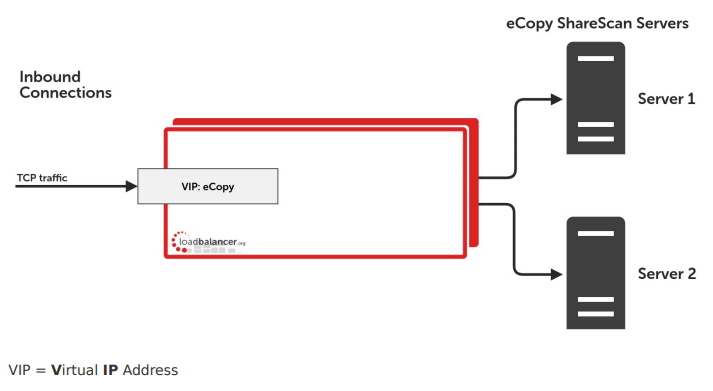
Note: The load balancer can be deployed as a single unit, although Loadbalancer.org recommends a clustered pair for resilience & high availability.
Please refer to section 2 in the Deployment Guide for more details on configuring a clustered pair.
The load balancer can be deployed in 4 fundamental ways: Layer 4 DR mode, Layer 4 NAT mode, Layer 4 SNAT mode and Layer 7 SNAT mode. However, for eCopy ShareScan, Layer 7 SNAT mode cannot be used and where possible we recommend that Layer 4 Direct Routing (DR) mode should be used. This mode offers the best possible performance since replies go directly from the eCopy ShareScan servers to the client, not via the load balancer. It’s also relatively simple to implement. Ultimately, the final choice does depend on your specific requirements and infrastructure.
Layer 4 DR Mode
One-arm direct routing (DR) mode is a very high performance solution that requires little change to your existing infrastructure.
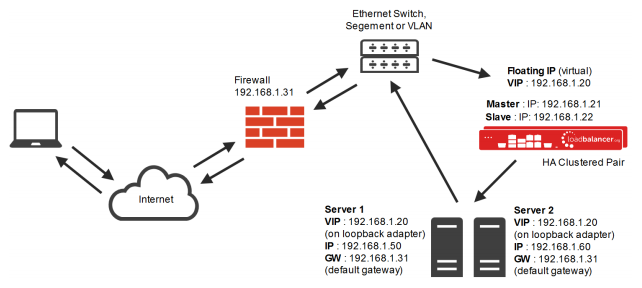
- DR mode works by changing the destination MAC address of the incoming packet to match the selected eCopy ShareScan server on the fly which is very fast
- When the packet reaches the eCopy ShareScan server it expects the server to own the Virtual Services IP address (VIP). This means that you need to ensure that the eCopy ShareScan server (and the load balanced application) respond to both the eCopy ShareScan servers own IP address and the VIP
- The eCopy ShareScan server should not respond to ARP requests for the VIP. Only the load balancer should do this. Configuring the eCopy ShareScan servers in this way is referred to as Solving the ARP Problem. please refer to chapter 6 in the Administration Manual for more information
- On average, DR mode is 8 times quicker than NAT for HTTP, 50 times quicker for Terminal Services and much, much faster for streaming media or FTP
- The load balancer must have an Interface in the same subnet as the eCopy ShareScan servers to ensure layer 2 connectivity required for DR mode to work
- The VIP can be brought up on the same subnet as the eCopy ShareScan servers, or on a different subnet provided that the load balancer has an interface in that subnet
- Port translation is not possible in DR mode i.e. having a different RIP port than the VIP port
- DR mode is transparent, i.e. the eCopy ShareScan server will see the source IP address of the client
For details on Layer 4 NAT mode please refer to the full Deployment Guide.
guides

Kofax eCopy Deployment Guide
Read deployment guide
Kofax ControlSuite Deployment Guide
Read deployment guidemanual

Administration manual v8
Read manual


