
A quick guide from our Solutions Engineer, Oliver Warren, outlining when, why and how to update your hardware, virtual and cloud Loadbalancer.org appliances.
Should you even be updating your appliance?
Well, we don’t mind if you do or not — the choice is yours. The pros are that with our feature-rich appliance, often when you update you gain additional features. Notable features included over the years are our GSLB and WAF. You will also get patches for any security issues and other miscellaneous fixes.
Although, the age-old advice always stands...if it ain't broke, don’t fix it! As long as your load balancer is correctly firewalled, then you are generally safe, security issues are rare. Don’t worry about your appliance not being supported either, because we support every version of our appliance from day dot! So we will never push you to update or EOL (end of life) your software/hardware.
How do I know if my current version is secure?
The 'Recommended versions' are listed on our support page.
But our preference is for you to pick up the phone and talk to our support people! Then we can make sure we understand your real security requirements and whether we can recommend improvements. Just updating a product doesn't necessarily make you secure...
For more details, check out our Loadbalancer.org product roadmap.
When should I update my appliance?
You should always update in a maintenance window. We do our best to ensure updates have minimal downtime, but it’s always best to err on the side of caution and allow time for a complete system test after an update.
In fact, why not pre-warn our support people if you are planning this kind of maintenance.
Happy? Ok, great. Let's do it!
Both the online and offline updates for the Loadbalancer.org appliances support role forward and roll back. As of version 8.9.1 you no longer have to implement each update incrementally.
Usually you will be notified as soon as a software update is available:
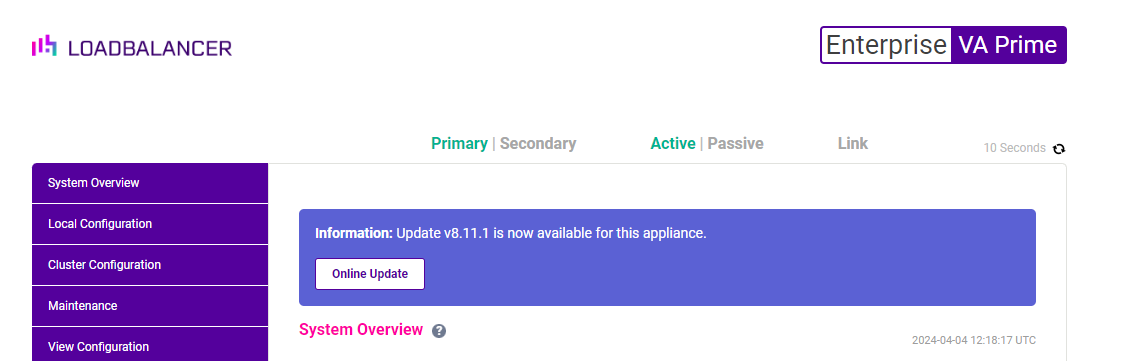
If you are unsure if there is an update available, navigate the Web Interface to:
Maintenance > Software Update > Online update
If there is an update available you will see a message similar to this:
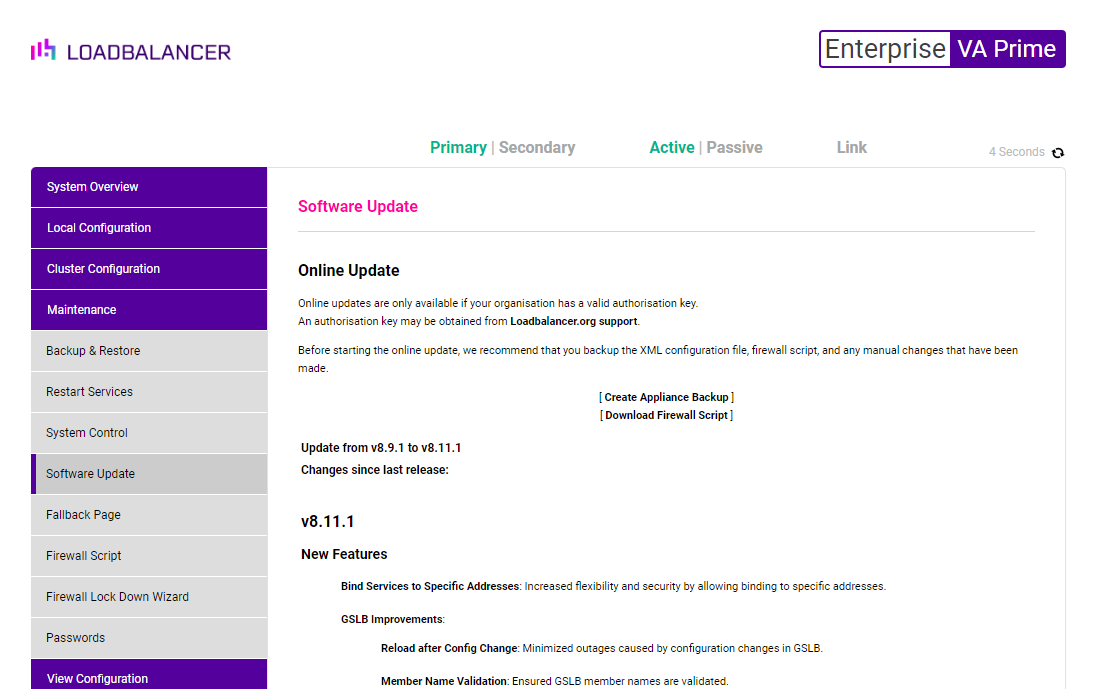
Online update method
The process for online updating a clustered pair can be summarised like so:
1. Schedule a maintenance window. While updating should only cause momentary interruptions to the services while the failover process occurs, it's always best to schedule a maintenance window when performing changes on a production server.
2. Go to Maintenance > Backup & Restore, generate a full backup file and keep it safe! This will contain a current version of the running configuration which can be used to restore from, or to reference, in case of any issues.
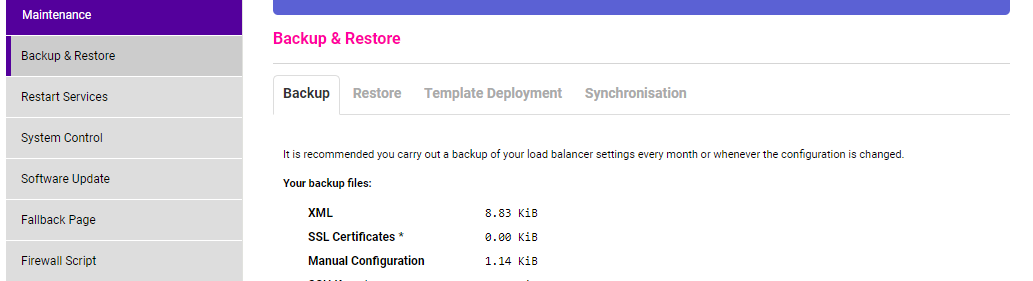
3. On the passive appliance, open the 'Maintenance > Software Update' page in the Web Interface, and select the 'Online Update' button.
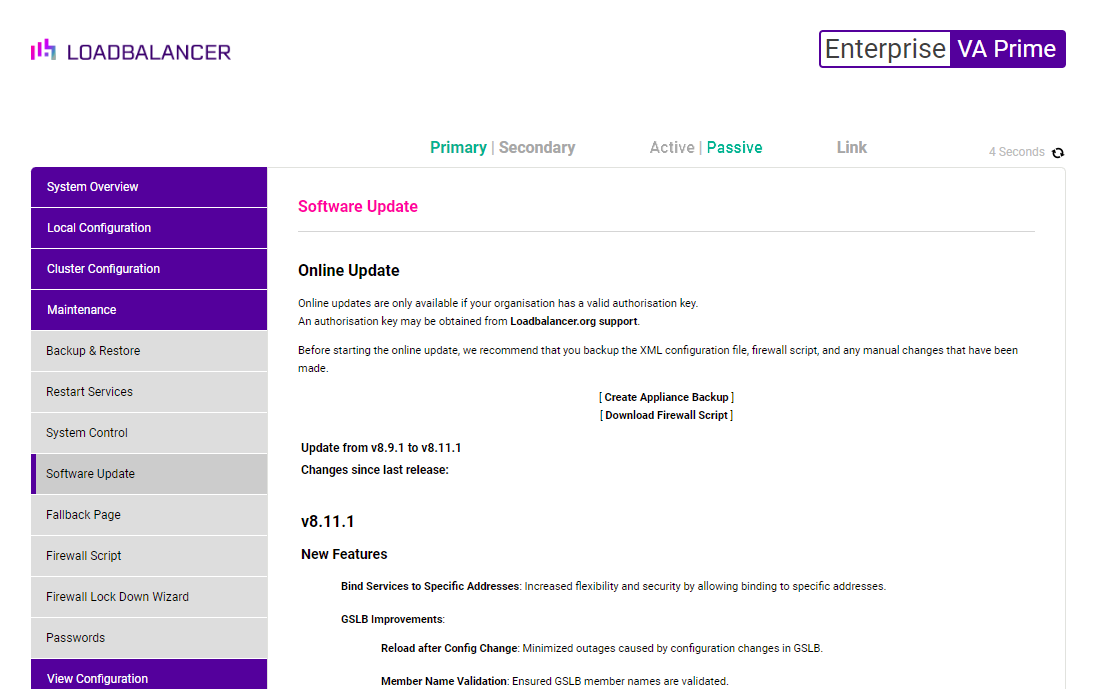
NB. Do not navigate away from the page while the update is being installed.
When the update installation is complete, there will be a purple banner line indicating success. Sometimes the process can appear to not do anything but this is normally when packages are being installed/updated in the underlying O/S, so it is very important to just wait for the successful completion message.
NB. If you are a version of the software older than v8.8.1. It won't support roll forward. Then you will need to repeat this process until you have successfully installed all the incremental updates in the correct sequence.
4. Once you have successfully installed the last updates, you will be prompted if any services need restarting. We do our best to ensure that a reboot is not required with our updates. If however a reboot is required for example on a Kernel update you will be prompted to do so.
5. Once the updated appliance has updated, open the Web Interface and initiate the failover process. Looking at the 'System Overview' page you will see a purple banner indicating it's operating in the passive capacity. Click the '[Advanced]' link in the bottom right corner of the banner, it will expand to show a "Take Over" button which should be clicked.
6. Once the updated appliance becomes "Active", repeat steps 3, 4 & 5 on the remaining node.
NB. It should be obvious but the online update method only works if your load balancer is connected to the internet!
If your load balancer has no internet connection, you can still update to the latest version by emailing support and they will provide you with the latest offline update files. Once you have the files, the method of updating looks like this...
Offline update method
The process for offline updating an HA clustered pair can be summarised like so:
1. Schedule a maintenance window. Again, while updating should only cause momentary interruptions to the services while the failover process occurs, it's always best to schedule a maintenance window when performing changes on a production server.
2. Generate a full backup file and keep it safe! This will contain a current version of the running configuration which can be used to restore from or to reference in case of any issues.
3. On the passive appliance, open the 'Maintenance > Software Update' page in the Web Interface, select the "Offline Update" button. Then upload both the binary and md5 checksum file from your local host. Recent versions of the software have a single update package to roll forward all changes. If you are on version of the software before v8.8.1 then you will be given multiple files by the support team. So you will need to repeat this process until you have successfully installed all the incremental updates in the correct sequence.
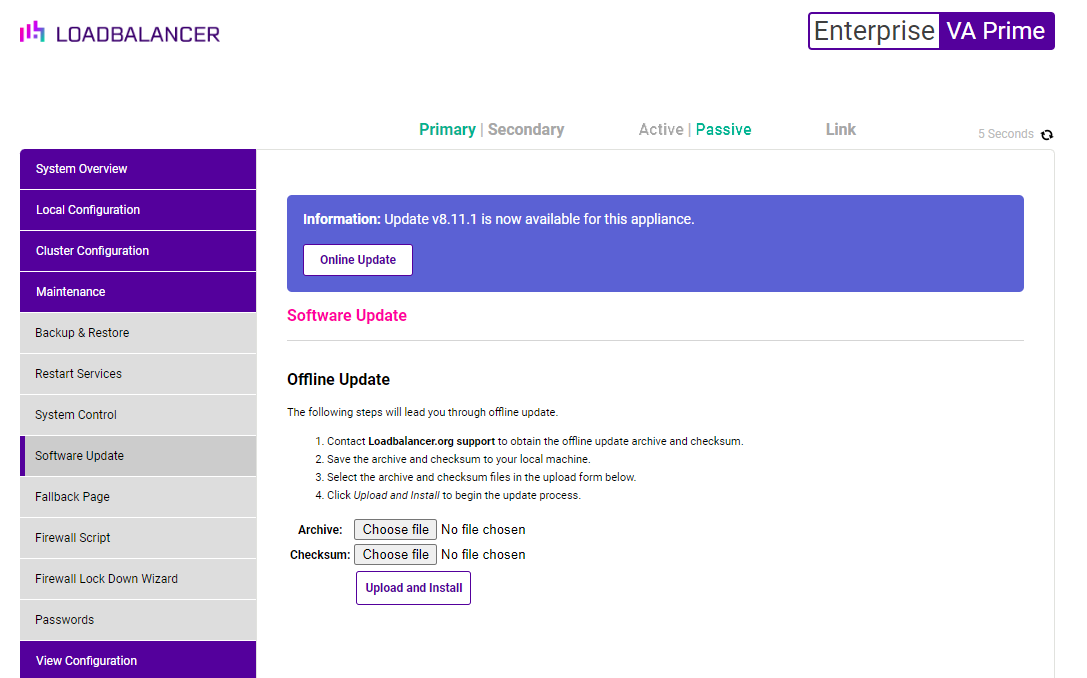
Note: Please DO NOT navigate away from the page while the update is being installed. When the update installation is complete, there will be a green banner line indicating success. Sometimes the process can appear to not do anything but this is normally when packages are being installed/updated in the underlying O/S and so it is very important to just wait for the successful completion message.
4. Once you have successfully installed the last updates, you will be prompted if any services need restarting. We do our best to ensure that a reboot is not required with our updates. If however a reboot is required for example on a Kernel update you will be prompted to do so.
5. Once the updated appliance has restarted, open the Web Interface and initiate the failover process. Looking at the 'System Overview' page you will see a green banner indicating it is operating in the passive capacity. Click the '[Advanced]' link in the bottom right corner of the banner, it will expand to show a "Take Over" button which should be clicked.
6. Once the updated appliance becomes 'Active', repeat steps 3, 4 & 5 on the remaining node.
If you are on the latest version you will see a purple banner stating that you are on the latest version.
If you are running a virtual machine and you find yourself quite a few versions behind, there is a way to be on the latest version without having to do the incremental updates. To do this, you will need to take a full back-up of your load balancer which includes all of your licence files. Then download our latest 30 day trial, and simply restore your backup file. How easy is that?
If in any doubt, contact the Support team who will look at your current deployment and advise you of everything that needs to be done for the migration to be successful.
It is always a good practice to take a technical support download before updating or making any significant changes in general.
How long does the update process take?
The online update times can vary slightly depending on the resources of the appliance and the speeds of your internet connection — but 5 to 10 minutes is typical. Some updates take considerably longer than others, it is also recommended a maintenance window is scheduled before updating your appliances.
In order to receive the offline update files, please contact support with the version you are on so we can give you the correct files to get you up to date. The offline updates only depend on the size of the update. However, for each update you have to manually select the files.
If you have any questions at all about how long your update will take or the process itself, please contact [email protected] — We love to talk!














